
Sometimes when I'm using VMWare virtual machines to implement a PlanetTogether APS solution, I run out of disk space. In order to increase the size of the virtual disk, I follow the following steps:
- Load the virtual machine into VMWare Workstation. Leave it "Powered Off".
- Choose: VM > Settings.
- Highlight "Hard Disk (SCSI)".
- Click: Utilities > Expand.
- Increase the size.
- Expand > OK > OK.
- Close VMWare Workstation.
- Load another machine into VMWare Workstation. Leave it "Powered Off".
- VM > Settings.
- Add > (Yes).
- Highlight "Hard Disk" > Next.
- "Use an existing virtual disk" > Next.
- Browse > (navigate to the desired top -level .vmdk file) > Finish > OK.
- Power on this virtual machine.
- Enter the DOS cmd prompt window, and:
- cd..
- cd..
- diskpart
- list volume
- select volume 2
- extend
- exit
- exit
- Shut down the machine.
- Remove the HD:
- "Edit virtual machine settings"
- Highlight "Hard Disk 2"
- Remove > OK.
- Close VMWare Workstation.
- Start the machine with the expanded hard drive and verify that HDD is expanded.
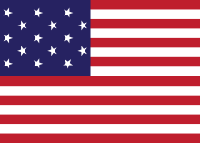
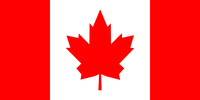
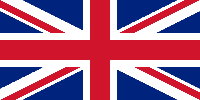




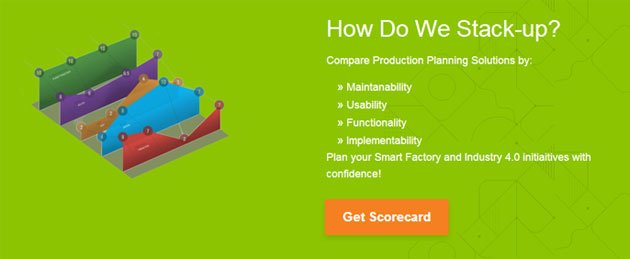
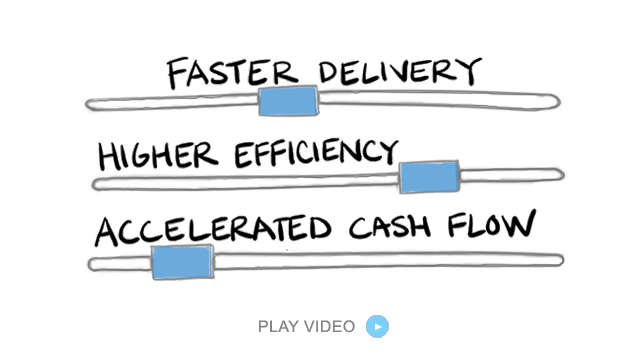

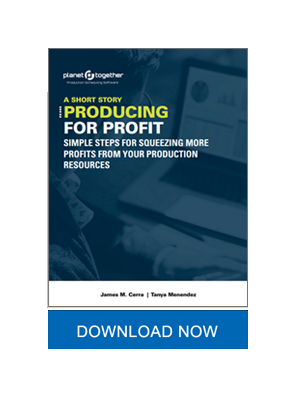




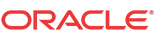


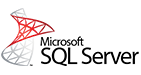

LEAVE A COMMENT